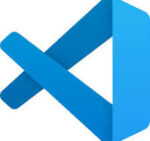Install Visual Studio Code

- First off, create a folder for 9AIT in your Documents and create a sub-folder in there for Website

- In web browser, type : VSCode download

- Go to web page and chose the download file for your computer – eg Mac Apple silicon

- Double click on the zip file to open it and select Visual Studio Code file to open it – be sure to drag the icon from Downloads to Applications



- Select the File menu, choose Open Folder and locate your Website folder

- Trust the author (it’s you!) and close (X) the Welcome screen
- Now to add some Extensions to help with the coding (you only have to do this once)



- Now you are setup, ready to begin each new project – well done!